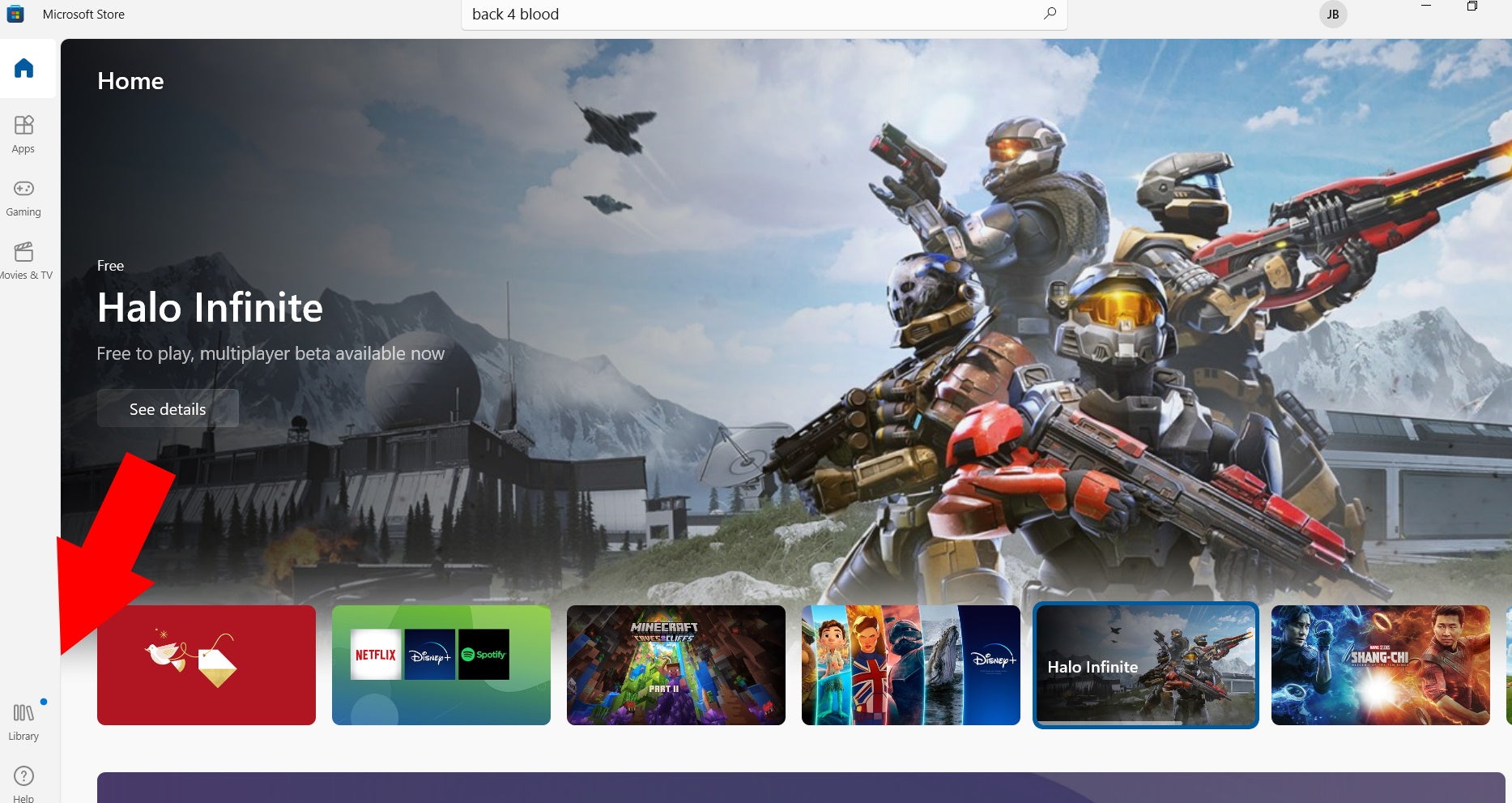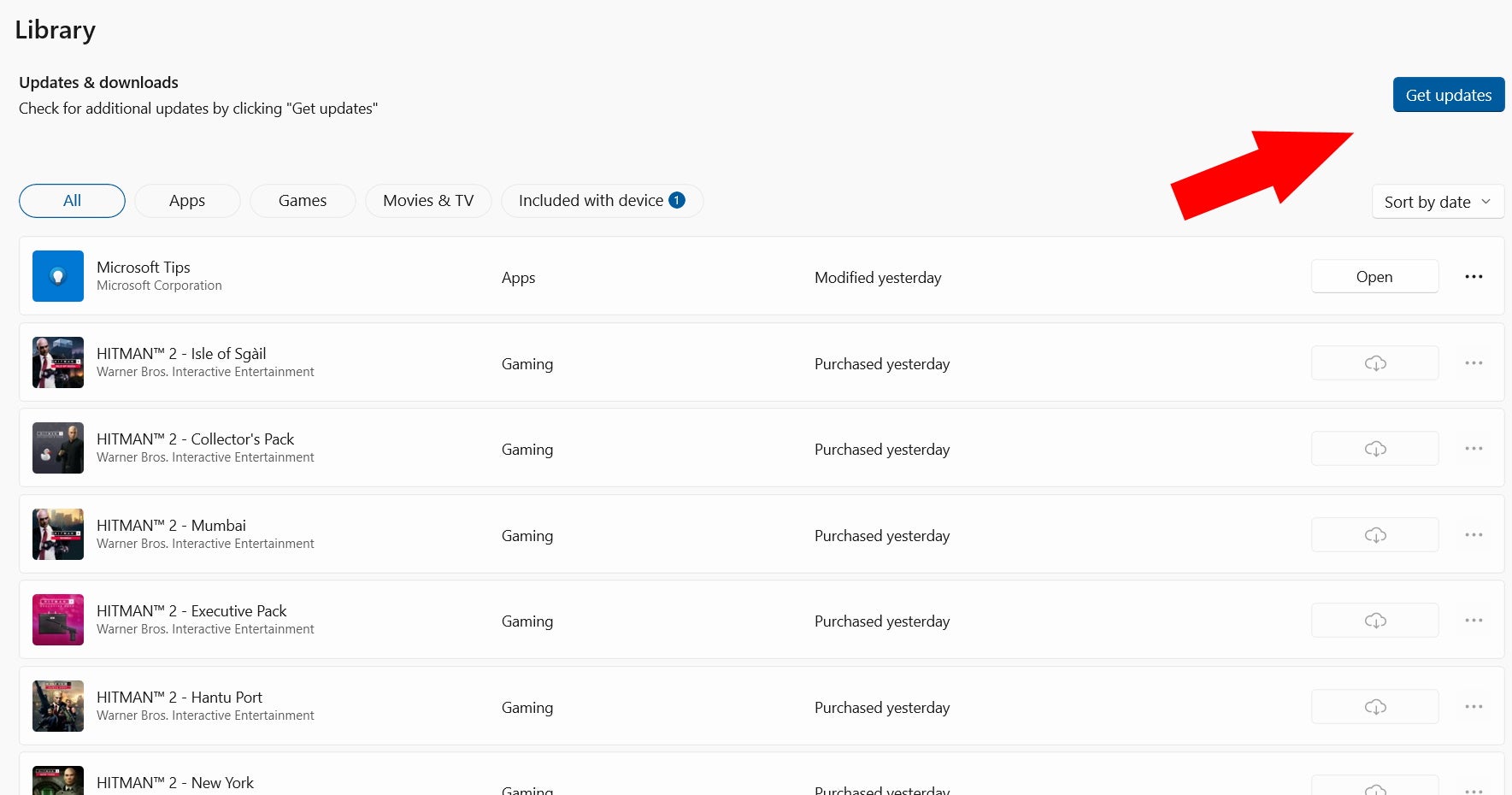Minecraft Bedrock update automatically in most cases, but if it didn’t or you think you might have missed an update, you can do it yourself easily enough.
How to update Minecraft Bedrock on PC
If you find your Bedrock copy of Minecraft isn’t updating, here’s what to do. Make sure the Minecraft app is closed. Then, open the Microsoft Store on your PC. If you’re using Windows 10, you can find it under the Start menu. It may be automatically pinned there, but if not, just scroll until you find it. Apps are organized alphabetically, so look under “M.” Once you’re there, your options may vary. Navigate to the Minecraft app, or search for it with the search tool. You might see a set of dots “…” next to the search bar. If so, click that, and choose “update.” If not, click the “Library” option in the bottom left. Then choose “Updates” and select Minecraft, or just all updates if you want to knock them out in one go. That’s all you need to do to update Minecraft Bedrock on PC, though you might want to uninstall and reinstall the game to fix whatever problem is interfering with the automatic update. If you’re playing Minecraft on console, you shouldn’t run into this issue at all. The only way to update it on console is through the game’s automatic update. The latest Minecraft update is 1.18, Cliffs and Caves Part 2. There’s plenty to be getting on with in it, including homes for Axolotl, packed ice, azalea trees, and more. But if you’re feeling impatient for the Wild update, check out Bedrock’s Vanilla Experiments feature to get a head start on what’s coming in the next update too.